At HydroApps, we're dedicated to simplifying your life through efficient record-keeping and time-saving tools. Whether you're a seasoned HydroApps user looking to maximize your experience or exploring if HydroApps is the perfect fit for you, discover how HydroApps can transform your workflow.
1. Tailored Staff Views
In HydroApps, every user enjoys a tailored perspective, ensuring they only access information pertinent to them. For example, a Pool Supervisor assigned to one of your three facilities views information exclusively related to their designated site. Meanwhile, as an admin, you effortlessly oversee information for all facilities.
Updating Staff Access:
You have two options for updating user access. Firstly, within the User Role Templates, customize what various access levels can view and then assign a specific access level to a user. Alternatively, you can fine-tune user views at the individual user level.
User Role Templates
- Select Admin --> Client Management --> User Role Templates
- Select the access level you’d like to update, then select “edit role template.”
- Select inspections, reports, features, and email alerts that you want the access level to see.
- Select assign to all users.
- The updates will apply to all users who are assigned to that access level.
Individual User
- Select Admin --> Client Management à Find Specific User --> Edit User
- Select inspections/access.
- Select inspections, reports, features, and email alerts that you want that individual user to see.
- Select update and exit.
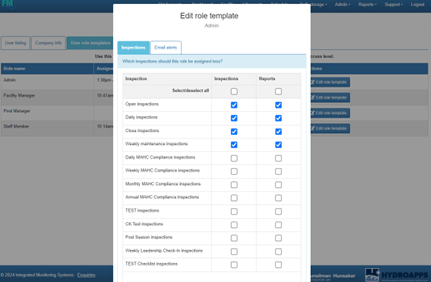
MODULE: ALL
2. Create and Edit Email Templates
- A great way to understand which notifications HydroApps sends if by viewing all current email templates under the email templates tab by going to Admin à Client Management.
- Hover over the blue information icon to view a summary of the email notification.
- Select the edit button under the action column to edit existing templates to better fit your needs.
- Need a notification that doesn’t already exist? Add a new email template.
- As a reminder, email notifications are assigned to users through the User Role Templates tab or the Individual User Tab (see HydroHack #1).
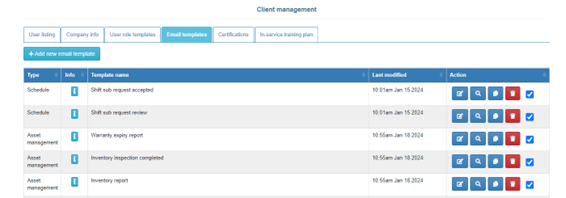
MODULE: ALL
3. Easily Send Staff Credentials
Effortlessly send staff their usernames and passwords via email with a simple click.
- Select Admin à Client Management
- Locate the user for whom you’re sending credentials.
- Click the envelope icon in the action column.
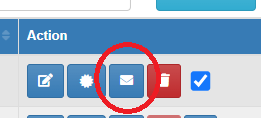
MODULE: ALL
4. Enhance Checklists, Forms, and Pool Tests with Videos
Empower HydroApps users to seamlessly integrate instructional videos into their checklists. Whether addressing recurrent queries from staff or striving for precise task execution, the addition of instructional videos proves invaluable. As users progress through their checklists, a simple click allows them to access and view videos, ensuring accurate task completion.
- Select Bulk Storage à Bulk Storage Management
- Click on the Instructional Videos Tab
- Upload your video by selecting “upload video.”
- Find your file and click on the settings button under the File Button.
- Assign your video.
MODULE: Facility Manager
5. Seasonal Facility Management
If your facility operates seasonally, eliminating the clutter of vacant spaces or tabs during the off-season is now hassle-free. Mark your facility as closed to streamline your HydroApps site, preventing staff confusion during the winter season.
- Select Admin --> Facility Management
- Under Pool Management, choose the bodies of water you wish to designate as “closed” for the season.
- Adjust the Pool Open criteria to “No.”
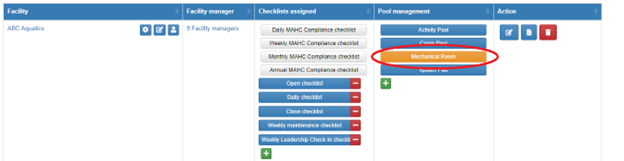
MODULE: Facility Manager, Pool Test
6. Dynamic Pool Charts
Leverage facility charts to analyze data trends effectively. For instance, charting FAC, pH, and Patron Count weekly enables insightful predictions about your chemical requirements. Pool Reports double as a powerful accountability tool. Explore charts showcasing the percentage of tests within the correct range, completed inspections, and the count of outstanding issues.
- Select Reports --> Facility
- Access the Pool Reports Tab.
- Locate the desired facility and choose Facility Charts.
- Select the criteria you wish to see in the chart.
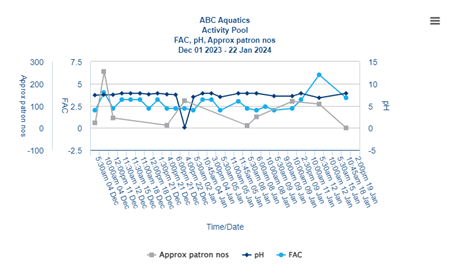
MODULE: Facility Manager, Pool Test
7. Add HydroApps to Your Mobile Home Screen
iOS Device
- Open your HydroApps site in the Safari browser on your phone.
- Tap the send/save icon on your browser menu bar.
- Choose “Add to Home Screen.”
- Click “Add.”
Android Device
- Navigate to your HydroApps site using Chrome on your phone.
- Tap the menu icon (three dots in the upper right-hand corner) and select “Add to Home Screen”
- Choose “Add.”
Your HydroApps site will now be easily accessible as an icon on your home screen.
MODULE: ALL
8. Lifeguard In-Service Attendance Report
Seamlessly document detailed in-services and generate a report to identify attendees. This streamlined process enables easy follow-up with your team for any missed in-services, eliminating the need to manually input data from paper sign-in documents into spreadsheets.
- Select Reports à Lifeguard
- Access the In-service Attend Tab
- Filter reports by date and facility
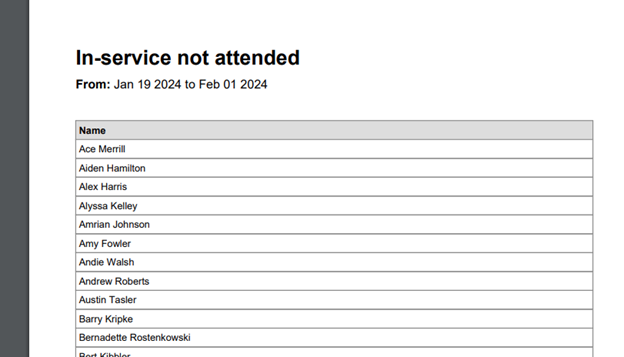
MODULE: Lifeguard Manager
9. Comprehensive Certification Management
While we commonly associate pool certifications with Lifeguard, Swim Lesson Instructor, or CPO certifications, they can extend beyond to cover various staff training. From onboarding to sexual harassment training and more, certifications serve as reminders. This feature proves invaluable in tracking staff completion of different training courses and ensuring timely reviews of policies and procedures.
- Add a new certification by visiting Admin--> Client Management
- Access the Certifications tab
- Select “add certification.”
MODULE: Certification Manager, Lifeguard Manager
10. Streamline Asset Quote Requests
Ever found yourself repurchasing equipment without recalling the vendor details or previous discussions? Asset Manager simplifies equipment management by logging all vendor information. When it's time for a replacement, a simple click on "Request a Quote" generates a PDF quote request for your trusted vendor.
- Select Reports --> Asset Management
- Request for Quote
- Select your facility and asset, add additional information, and then select “Create PDF report”
MODULE: Asset Manager
11. Track and Manage Shift No-Shows
Effortlessly track shift no-shows and log verbal warnings within Schedule Manager. If you've encountered the challenge of an employee consistently arriving late, this feature is your solution. It ensures a clear log of tardiness or missed shifts, empowering you to manage your staff effectively.
- Select Reports --> Schedule
- Access the “Shift no shows” tab
- Click the “Add No Show” button
- Pool supervisors can log staff both staff no-shows and tardiness
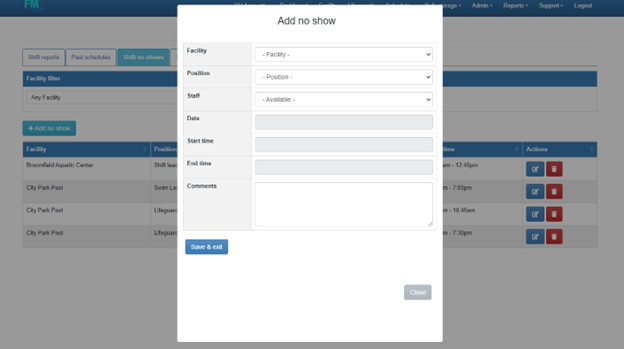
MODULE: Schedule Manager
12. Optimize Your Notifications: Receive Email Alerts via Text Message
Interested in converting email notifications into text messages? We've got a simple solution for you! Just use the user's phone number as their email address, followed by their carrier's email code. Below are a few common ones. This way, your emails will be seamlessly transformed into text notifications.
- Open a new email.
- Instead of entering an email address, insert the 10-digit phone number of the recipient followed by the appropriate gateway address.
- Common gateways:
- @txt.att.net (AT&T)
- @vtext.com (Verizon)
- @tmomail.net (T-Mobile)
- If your carrier isn’t listed, a quick search online can provide the correct gateway.
- Example: [email protected]
- Enter your message and click send.
MODULE: ALL
13. Customize your Dashboard Experience
Tailoring your HydroApps Dashboard is a breeze with multiple customization options. For Pool Tests, choose the four criteria that matter most to you from the eligible list below. Simply contact your HydroApps representative, and they'll make the update for you.
- Eligible Criteria:
- FAC
- Total Chlorine
- CC
- pH
- Patron Count
- Water Temperature
- Total Alk
- Cyanuric Acid
- ORP Chlorine
- Free Bromine
To further refine your experience, follow these steps to update the checklists visible on your dashboard:
- Select Admin --> Checklist Management
- Locate the checklist you wish to add or remove from the dashboard.
- Click the settings button in the action column.
- Select the appropriate setting.
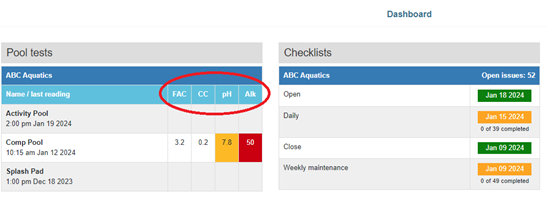
MODULE: Facility Manager
14. Enhance Accountability through Checklists
Transform checklists into powerful accountability tools. When reviewing completed checklist reports, observe a time and date stamp for each criterion marked as complete. This feature enables you to discern whether staff diligently and accurately navigated through checklist items or hastily clicked through the list.
- Select Reports --> Facility
- Access Checklist Reports
- Choose your checklist.
- Select your facility.
- Open the completed inspections tab.
- Click on either button under PDF/Web Reports to preview your checklist and accountability information.
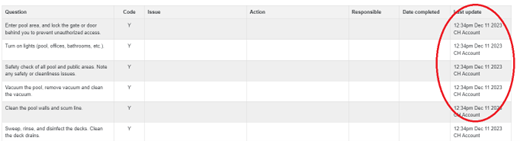
MODULE: Facility Manager, Pool Test
15. HydroApps Help Center – COMING SOON!
HydroApps users are in for a treat with the upcoming launch of the HydroApps Help Center! Gain seamless access to comprehensive training resources right from your HydroApps platform. Whether you’re crafting a checklist, adding a new user, or navigating the onboarding process, we’ve got you covered with informative videos tailored to each task. Exciting updates are on the horizon, so stay tuned for more details.
Our team is dedicated to assisting you in mastering these HydroHacks! Don't hesitate to reach out by contacting us here. For those not currently using HydroApps but eager to explore more, we welcome the opportunity to connect with you. Schedule a personalized demo at your convenience here, and let's dive into the possibilities together!

Madison Seil is the Product and Sales Support Lead for HydroApps. Madison's extensive career in Parks and Recreation includes over a decade in Aquatic and Recreation management. Madison has shared her passion for aquatics speaking at regional and national conferences across the U.S. She holds a Masters in Public Administration and a Bachelors of Science. When Madison is not assisting HydroApps clients she is exploring the world with her husband and beautiful daughter.
